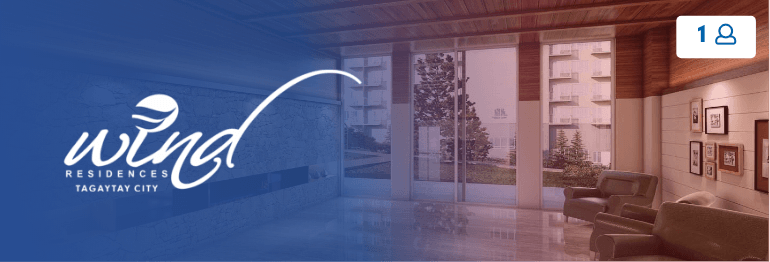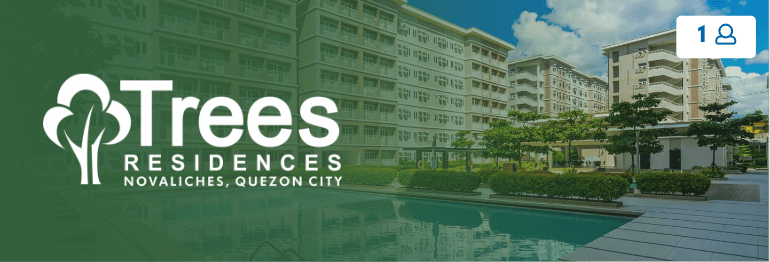Click or Scan the code to install the app on your Android or iOS device.
-
FOR iOS DEVICES
- Scan the QR Code or click the link to start the installation
- Tap "iOS - In House", and the app will automatically install.
- If an error occurs, go to Settings > General.
- Select Device Management, then tap Trust [Company Name].
- Tap "Allow & Restart" to complete the installation.
-
FOR ANDROID DEVICES
- Scan the QR Code or click the link to start the installation.
- Tap "Android - Release (apk)" to download the app.
- Once downloaded, go to Settings > Install unknown apps.
- Select the app source (e.g., your browser or file manager).
- Tap Allow to enable installation from this source.
- Open the downloaded file and tap Install.
Click or Scan the code to install the app on your Android or iOS device.
-
FOR iOS DEVICES
- Scan the QR Code or click the link to start the installation
- Tap "iOS - In House", and the app will automatically install.
- If an error occurs, go to Settings > General.
- Select Device Management, then tap Trust [Company Name].
- Tap "Allow & Restart" to complete the installation.
-
FOR ANDROID DEVICES
- Scan the QR Code or click the link to start the installation.
- Tap "Android - Release (apk)" to download the app.
- Once downloaded, go to Settings > Install unknown apps.
- Select the app source (e.g., your browser or file manager).
- Tap Allow to enable installation from this source.
- Open the downloaded file and tap Install.
-
FOR iOS DEVICES
- Click or scan the code to install the app on your iOS device.
- Click “iOS - In House” button. The app will automatically install on your device.
- If error has been occured, go to “Settings” and click “General”.
- Under Device Management click “Trust <company name>”.
-
FOR ANDROID DEVICES
- Click or scan the code to install the app on your Android device.
- Click “Android - Release (apk)” button.
- Go to “Settings”, then “Install unknown apps”.
- Tap source of app installations.
- Tap Allow to give permission for app installations.
GPMC Mobile App Tutorial
- On the login screen, tap "Sign up".
- Under Project Name, select your SMDC project. (If you own multiple units, register just one.)
- Fill in the required details:
- Unit Code (must match your SOA)
- First Name & Last Name
- Email Address (must match IMS records)
- If your details match, you'll be directed to the policies page. Read and tap Accept & Continue.
- Your registration will be sent for PMO verification. You will be notified of its status via email.
Once you signed-up, you will receive an email with the subject "GPMC Credentials" containing your login details. This means your registration has been approved by the PMO.
- Copy your username and temporary password to the app’s login screen.
- You’ll be prompted to set a new password. If you want to keep the temporary password, tap "Waive Password".
- Tap Save in the upper right corner.
Congratulations! You have successfully signed up for your account.
- On the login screen, tap "Forgot" next to the password field. This will take you to the Forgot Password screen.
- Under Project ID, select your SMDC project and enter your unit number in B010101 format. Tap Submit. (Note: Your unit code can be found in your SOA.)
- A temporary password will be sent to your registered email. Use it to log in.
- You'll be prompted to set a new password. Enter your new password, then tap Save.
- On the login screen, tap "Forgot" next to the username field. This will take you to the Forgot Username screen.
- Under Project ID, select your SMDC property and enter your unit number in B010101 format. Tap Submit. (Note: Your unit code can be found in your SOA.)
- Your username will be sent to your registered email. Use it to log in to your account.
- Tap the menu icon in the upper left corner of the screen to open the menu pane.
- Tap your name to go to the User Profile page, where you’ll see four tabs:
- My Profile – View your personal details, unit details, utilities, and parking information.
- Account – View or update your username and password.
- Sub-Account – Enroll a tenant or co-owner (see instructions for creating a sub-account).
- Activity Log – Track your login activity.
With this feature, you can:
- View the list of sub-accounts (tenants, co-owners, SPAs) enrolled for a specific unit.
- Manage and enroll sub-accounts by following these steps:
- Tap the menu icon in the upper left corner to open the menu pane.
- Tap your name to go to the User Profile page.
- Select the "Sub-Account" tab, and tap "Add".
- Enter the required details as shown in the video. Fields marked with (*) are mandatory, including the account’s validity date.
- Upon logging in, you will immediately see the list of advisories posted by PMO.
- Feel free to browse and click any of the advisory to view more information.
- On the home screen, tap Amenities.
- Tap Available Amenities tab to reserve. Fill in the required details and tap Search Amenities for the options.
- Review the details, attach necessary documents (e.g. ID), click the guidelines confirmation and click Book Now.
- Click Proceed and confirm by clicking OK.
- Your request will be sent for PMO approval. You will be notified of its status via email.
- To track your ongoing and previous reservation, go to the My Reservation tab in the Amenities section.
Request and track the status of your Gate Pass in this section.
- On the home screen, tap Gate Pass.
- Select the Create New Gate Pass button.
- Fill in the required details, agree to the Terms and Conditions, and tap Submit.
- To track the status of your requests, go to the My Request tab in the Gate Pass section.
- On the home screen, tap Guest Form.
- Select the Create New Guest Form button.
- Input the date/s your guest will be visiting/occupying your unit, guest name/s, agree to the Terms and Conditions, and tap Submit.
- To track the status of your requests, go to the My Requests tab in the Guest Form section.
A Work Permit is required for carpentry, electrical work, painting, plumbing, minor renovations, and similar activities. You can request and track your Work Permit in this section.
- On the home screen, tap Work Permit.
- Select the Create New Work Permit button.
- Fill in the required details, agree to the Terms and Conditions, and tap Submit.
- To track your application status, go to the My Requests tab in the Work Permit section.
This feature enables you to view and download your Condo Dues Statement of Account for each unit.
- On the home screen, tap SOA.
- Select a Statement Date from the dropdown list to view your SOA for that period.
- On the home screen, tap Concerns.
- Select the Create Ticket button.
- Fill in the required details, agree to the Terms and Conditions, and tap Submit.
- To track the status of your ticket, go to the My Tickets tab in the Concerns section.
- On the home screen, tap Move-In.
- Select the Create New Move-In Clearance button.
- Fill in the required details, agree to the Terms and Conditions, and tap Submit.
- To track your application status, go to the My Requests tab in the Move-In section.
- On the home screen, tap Move-Out.
- Select the Create New Move-out Clearance button. You need to ensure that all monetary obligations to the Condominium Corporation are settled prior to moving out.
- Input the move out date, agree to the Terms and Conditions, and tap Submit.
- To track your application status, go to the My Requests tab in the Move-Out section.
With this feature, you can view a list of contact persons in your Property Management Office (PMO).
- Tap the menu icon in the upper left corner of the screen, then select Help & Support.
- Tap Contact Us to view the PMO contact directory.
Note: The list of contacts may vary depending on the property.
- Tap the menu icon in the upper left corner of the screen, then select Help & Support.
- Tap Frequently Asked Questions (FAQs) to browse or search for your concern.
- Tap the menu icon in the upper left corner of the screen, then select Help & Support.
- Tap Amenities Use Guidelines to view the guidelines.
- Tap the menu icon in the upper left corner of the screen, then select Help & Support.
- Tap GPMC App Policies to view the relevant guidelines.
Note: Policies may vary depending on the property.
What's New?
Payment Feature FAQs
You can pay for your SMDC association dues, utilities and other condo-related charges through the GPMC app. Simply tap the “Payment” button in the homepage of the app to transact your payment.
Currently, payments through the app can be made using credit and debit cards.
Yes, you can select which unit you want to submit payments for at the top of the screen. However, payments can only be made for one unit at a time.
No, you can only pay for units registered under your account.
Once a reference number has been generated, you will no longer be able to cancel the transaction through the mobile app. However, if the reason for cancellation is valid, kindly reach out to the Property Management Office to request a refund.
You can request for a refund from your PMO provided that the reason is valid. Once approved, the refunded amount will be credited back to your credit card within 1-2 weeks or in the next billing cycle.
No, we can only refund the amount to the mode of payment used.
Make sure you are connected to the internet and update the app when prompted. If the issue persists, try to uninstall your GPMC Mobile app and re-install it again using the QR Code:
No, you cannot use this app to pay for non-SMDC related costs such as internet bills, gas, credit card bills, etc.
Please proceed to the Property Management Office to request for an Acknowledgement Receipt for your payment 3 days after making the payment.
You can click the “Transactions” button from the homepage to validate if your payment was submitted. Kindly wait for at least 3 days before confirming with your PMO.
The reference number will appear on the payment confirmation page once your payment is successfully processed. Alternatively, you can tap on the “Transactions” button on the homepage and select the corresponding date and amount to view the reference number.
Follow the video instructions here.
Payment Feature FAQs
You can pay for your SMDC association dues, utilities and other condo-related charges through the GPMC app. Simply tap the “Payment” button in the homepage of the app to transact your payment.
Currently, payments through the app can be made using credit and debit cards.
Yes, you can select which unit you want to submit payments for at the top of the screen. However, payments can only be made for one unit at a time.
No, you can only pay for units registered under your account.
Once a reference number has been generated, you will no longer be able to cancel the transaction through the mobile app. However, if the reason for cancellation is valid, kindly reach out to the Property Management Office to request a refund.
You can request for a refund from your PMO provided that the reason is valid. Once approved, the refunded amount will be credited back to your credit card within 1-2 weeks or in the next billing cycle.
No, we can only refund the amount to the mode of payment used.
Make sure you are connected to the internet and update the app when prompted. If the issue persists, try to uninstall your GPMC Mobile app and re-install it again using the QR Code:
No, you cannot use this app to pay for non-SMDC related costs such as internet bills, gas, credit card bills, etc.
Please proceed to the Property Management Office to request for an Acknowledgement Receipt for your payment 3 days after making the payment.
You can click the “Transactions” button from the homepage to validate if your payment was submitted. Kindly wait for at least 3 days before confirming with your PMO.
The reference number will appear on the payment confirmation page once your payment is successfully processed. Alternatively, you can tap on the “Transactions” button on the homepage and select the corresponding date and amount to view the reference number.
Follow the video instructions here.